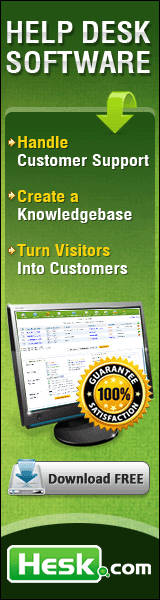- Free PHP Scripts »
- Free Tutorials »
- Solving WHM/CPanel untrusted certificate error in IE7/8
Solving WHM/CPanel untrusted certificate error
Article title: Solving WHM/CPanel untrusted certificate error in IE7/8
Author: Klemen Stirn
Note: this aticle was written for Internet Explorer 7, but it works with later versions as well.
Untrusted certificate
I am using WebHost Manger and CPanel control panel on my server. It comes with a default root certificate (for accessing WHM/Cpanel) which is self-signed. In other words the certificate is as secure as any other SSL certificate but was not issued by what browsers consider a trusted certificate authority.
Most browsers allow you to permanently accept the certificate as trusted, but Internet Explorer 7 for some reason doesn't (as I recall correctly IE6 did allow to accept it?). So every time you try to access WHM or CPanel securely you get a nice warning saying:
The security certificate presented by this website was not issued by a trusted certificate authority.
Security certificate problems may indicate an attempt to fool you or intercept any data you send to the server.
You can of course still access WHM/Cpanel, but you get this warning every single time you do and you have to click the "Continue to this website (not recommended)." link to continue. And after regular use this becomes quite annoying. Same problem at your php hosting company?
The solution?
I Googled around searching for a solution and noticed a lot of people have the same problem. The common proposed solution is Accept the certificate as permanently trusted, but IE7 doesn't give that option! The official WHM/Cpanel forum simply says "buy and install a trusted certificate". Thanks, but I would rather put the $75/year to a better use as I am the only one accessing my WHM.
So, since IE7 doesn't give us a straight-forward option to permanently accept the certificate as trusted, here's a simple workaround:
- Login to your WebHost Manager with the root account
- Go to SSL/TLS menu and select SSL Key/Crt Manager
- In the Certificates find the yourhostname.crt file and click
the Download icon.
Yourhostname should of course be your hostname, usually host.yourdomain.com
or whichever hostname you use (the one that shows in the address bar of your WHM). So in this example you need the host.yourdomain.com.crt
certificate.
- Copy everything from (including) -----BEGIN CERTIFICATE----- to
(including) -----END CERTIFICATE-----
- Paste the copied certificate code in a plain text editor (like Notepad or Wordpad in Windows)
and save the file (plain text) as whmcertificate.crt
- Now open Internet Explorer 7, from the toolbar select Tools and Internet Options.
- Select Content tab and click the Certificates button.
- In the new Certificates window select the Trusted Root Certification Authorities tab.
- Click Import..., Next, select your certificate (whmcertificate.crt), Next
and Finish
- When asked if you want to import a new certificate click YES and you should get an Import successful
message.
- Close all windows, restart Internet Explorer and your WHM certificate is now trusted, no more warning messages!
How about my customers?
If you have customers accessing WHM/Cpanel you can either get a certificate issued by a trusted authority OR explain to them that to avoid the warning message they need to accept the certificate as permanently trusted. If they are using IE7 ask your customers to download your certificate (place your whmcertificate.crt in a Zip file and offer a link to download it somewhere) and then tell them to install it like this:
- Extract whmcertificate.crt from the Zip archive to your hard disk.
- Open Internet Explorer 7, from the toolbar select Tools and Internet Options.
- Select Content tab and click the Certificates button.
- In the new Certificates window select the Trusted Root Certification Authorities tab.
- Click Import..., Next, select whmcertificate.crt, click Next
and Finish
- When asked if you want to import a new certificate click YES and you are done!
- Close all windows and restart Internet Explorer. Your CPanel certificate is now installed!
If you are using these instructions please give proper credit and place a link to this page to your website.
Copyright notice
This tutorial is copyrighted by Klemen Stirn. Obtain permission before copying, re-publishing or otherwise redistributing this article.